Forcing Nuget Package Usage in Visual Studio/MSBuild
In this post I’ll discuss a technical issue we came across during a client’s CI/CD implementation for their web site’s deployment. We discovered the core issue was a version difference between development environments, and the machines building deployment artifacts that resulted in the build process failing remotely while succeeding wonderfully on our local machines. What follows is a recap of our discovery of the issue, and the steps taken to resolve it.
NOTE: While this is written in the context of TeamCity, the scenario described can (and almost certainly does) happen outside that environment.
Recently, while working on a .Net project for a client, we ran into an interesting issue with an older version of TeamCity. The TeamCity version in use supported up to Visual Studio 2015, but our project was being developed in Visual Studio 2017. From a framework perspective this doesn’t matter at all, either environment would work equally well when built and run locally. The problem that surfaced during the TeamCity Build was something like this:
The imported project “<ApplicationInstallationRoot>MSBuildMicrosoftVisualStudiov14.0WebApplicationsMicrosoft.WebApplication.targets” was not found. Confirm that the path in the declaration is correct, and that the file exists on disk
Essentially, the MSBuild agent couldn’t find the correct assembly in the “VisualStudiov14.0” folder because that location is the Visual Studio 2017 folder, and Visual Studio 2017 was not present on the server.
A little bit of searching suggested that installing the Microsoft.WebApplication.targets package from Nuget would resolve the issue, so we installed this package:

Eventually it does solve the problem, but there are a few things to know about this solution:
- Depending on the version of TeamCity, we configured a Nuget Restore step to make sure that the package is restored to the build location prior to the build.
- Build the application
- In our case, do an OctopusDeploy: Create Release
Our final process in TeamCity looked like this:
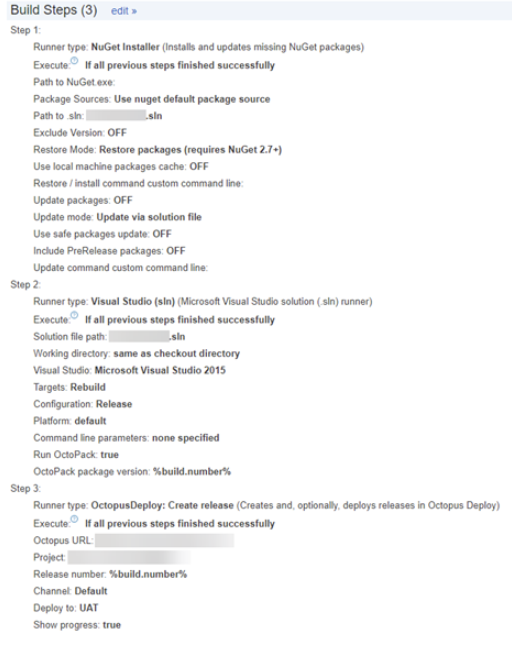
With everything configured and the appropriate Nuget package in the project, all should be well.
Except it wasn’t.
We re-ran the build and got the exact same error we had seen before. This seemed strange, because we could see the package get pulled in the package restore, and the version we were looking for should have been available.
After struggling with a good number of suggestions online, we came across something regarding the .csproj file that looked like it could be a solution. Realizing that editing the .csproj file is not anyone’s idea of a good time, but in dire need of an actual solution, we rolled up our sleeves and dug in.
What we found was interesting.
In the imports section (per some suggestions from googling) we found this line:
<Import Project="$(VSToolsPath)WebApplicationsMicrosoft.WebApplication.target" Condition="$(VSToolsPath) != ''" />
This is where the problem originates. The project’s variable $(VSToolsPath) was grabbing the location of the Visual Studio 2015 install, which didn’t have our version of the WebApplication.targets package. That would have been in the Visual Studio 2017 install directory.
Interestingly enough, there was another line underneath it, with an absolute path to where the Nuget package would live, but with a Condition=”’false’” attribute that causes that import to be ignored.
By changing the condition to “true”, the second import was enabled, but a second import gets ignored during build, so we commented out the first.
At this point, it should be noted that the package location here is where Visual Studio thought the package should be on the development machine, so the path for this ends up not being exactly right either. We were able to get the absolute path working by trial and error, but that solution is not ideal, because it leaves you with a solution that is now potentially very tightly coupled to the build environment and its file structure.
In the end, we were able to build an import that both:
- Forces the use of the Nuget package
- Verifies the package is there before importing, so an absence of the package will kill the build very quickly
The final import looks like this:
<Import Project="..packagesMSBuiId.Microsoft.VisualStudio.Web.targets.14.0.0 toolsVSToolsPathWebApplicationsMicrosoft.WebApplication targets" Condition="Exists('..packagesMSBuiId.Microsoft.VisualStudio.Web.targets.14.0.0 toolsVSToolsPathWebApplicationsMicrosoft.WebApplication.targets')" />
This import defines the path as the relative path to the Nuget package, and applies a condition for import that the package is actually present in the folder before allowing the import to happen.
With that in place, the TeamCity build goes off without a hitch, and OctopusDeploy gets its artifact.
It would be possible to provide fallback options for packages by inverting the condition, but in our case we wanted the build to fail outright if the package was not in the expected location.
There are a couple lessons learned here:
- If it’s at all possible, try and ensure your build machines are running the same versions of things as your development environments.
- Failing that, it IS possible to force a build to use a packaged version of newer dlls than what is available in your build machine’s GAC… as long as you’re willing to hack around in the project files to make it happen.
Working in client environments can present unique challenges, but with the right tooling, and the willingness to work “off the beaten path” a little, a solution that’s workable and sustainable is (almost) always possible.